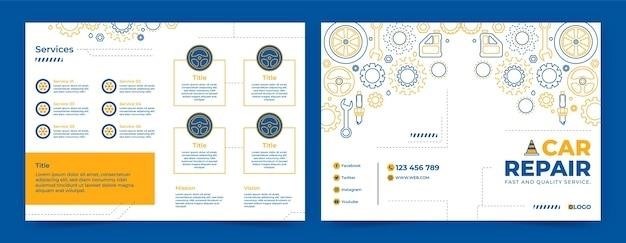LiftMaster 828LM Internet Gateway Overview
The LiftMaster 828LM Internet Gateway enhances your garage door system by enabling remote access and control via the MyQ app. It’s compatible with select LiftMaster and Chamberlain garage door openers, offering convenient monitoring and operation from anywhere.
Functionality and Compatibility
The LiftMaster 828LM Internet Gateway provides seamless integration with your existing LiftMaster or Chamberlain Security+ 2.0 garage door opener system. This allows for remote monitoring and control of your garage door using the MyQ smartphone app or web interface. Functionality extends beyond simple door operation; it offers features like real-time status updates (open/closed), notifications, and scheduling options. Importantly, the 828LM is designed specifically to work with compatible LiftMaster and Chamberlain models, ensuring a smooth and reliable connection. Check your opener’s compatibility before purchasing. The gateway also supports multiple garage doors and up to 16 MyQ-enabled devices, expanding its utility to other smart home systems.
MyQ Technology Integration
The LiftMaster 828LM’s core functionality revolves around its seamless integration with MyQ technology. This integration unlocks a suite of smart home capabilities, allowing you to control and monitor your garage door opener remotely via the MyQ mobile app or website. MyQ provides real-time status updates, enabling you to check if your garage door is open or closed from anywhere with an internet connection. Beyond simple monitoring, MyQ empowers users to open, close, and even schedule the operation of their garage door. The system also sends notifications to your smartphone, alerting you to the status of your garage door. This level of control and monitoring enhances security and provides peace of mind, knowing that you can manage your garage door access from virtually anywhere.
Setting Up the 828LM
The 828LM setup involves connecting it to your home’s Wi-Fi router and then pairing it with your compatible LiftMaster or Chamberlain garage door opener. Consult the manual for detailed instructions.
Connecting to Your Home Router
To connect the LiftMaster 828LM Internet Gateway to your home Wi-Fi network, you’ll first need to locate the gateway’s physical connection port and your router’s available Ethernet port. Use a standard Ethernet cable to connect the two. Power on the gateway. Access your router’s configuration page through your web browser, usually by typing an address like 192.168.1.1 or 10.0.0.1 into the address bar. Consult your router’s documentation for the exact address if needed. Once logged in, look for the section related to adding new devices or network configuration; It will often involve adding a new device, using WPS (Wi-Fi Protected Setup), or manually entering the network’s SSID (name) and password. Follow the on-screen prompts carefully. Your router’s interface might vary, but the general process is similar across most home routers. After successful connection, the 828LM’s LED indicator will confirm its connection status to the internet. Refer to the troubleshooting section of the manual if you encounter any issues during the connection process.
Pairing with LiftMaster Devices
Pairing your LiftMaster 828LM Internet Gateway with your compatible LiftMaster or Chamberlain garage door opener is crucial for remote operation. Ensure your opener is Security+ 2.0 compatible; otherwise, the gateway won’t function correctly. Begin by locating the “Learn” button on your garage door opener; this is usually a small yellow button. On the 828LM gateway, press and hold the pairing button until the LED indicator lights up, indicating the gateway is in pairing mode. The exact steps and LED behavior might be described in your specific opener’s manual; consult that for detailed instructions. Next, press and hold the “Learn” button on your garage door opener until the opener’s indicator light reacts. The reaction will vary by opener model. Release both buttons simultaneously after a few seconds. The 828LM and your garage door opener should now be paired. Verify the connection through the MyQ app to ensure the pairing was successful. If not, repeat the process and check for any obstructions that may interfere with the signal. Consult the troubleshooting section if pairing fails repeatedly.

Troubleshooting the 828LM
Experiencing issues with your LiftMaster 828LM? This section guides you through resolving common problems, from LED indicator issues to performing a factory reset for a fresh start. Consult the manual for detailed steps.
Addressing Common LED Indicators
The LiftMaster 828LM utilizes LED indicators to communicate its status. A steadily flashing green light signifies that the gateway has an IP address but isn’t connected to the internet. Check your router settings and internet connection. A solid green light indicates a successful internet connection. A blinking amber light might signal a problem during the setup process or a failure to connect to your home Wi-Fi network. Ensure your router is broadcasting a strong signal and that the gateway is within range. If you’re still encountering problems, consult the troubleshooting section of your 828LM manual or contact LiftMaster support. Understanding these LED patterns is key to diagnosing and resolving connectivity issues quickly. Remember to power cycle your router and the 828LM itself if problems persist. This simple step often resolves minor connection glitches. If the issues continue, a factory reset may be necessary. The manual details this process step-by-step, guiding you through the reset procedure. Always refer to the official LiftMaster documentation for the most accurate and up-to-date troubleshooting information.
Factory Reset Procedure
If your LiftMaster 828LM Internet Gateway malfunctions or encounters persistent connectivity issues, a factory reset might be necessary. This process restores the device to its default settings, erasing any previously configured network information. To perform a factory reset, locate the small reset button on the device; it’s usually a recessed button requiring a pin or small object to press. While holding down the reset button, power cycle the 828LM by unplugging it from the power source and plugging it back in. Continue holding the reset button for approximately 10 seconds until the LED indicator changes to a rapid amber flash. Once this occurs, release the button. The 828LM will now be reset to its factory defaults. After the reset, you will need to reconfigure the gateway by connecting it to your home Wi-Fi network using the MyQ app or the instructions provided in the manual. Remember, a factory reset will erase all your previous settings, so you’ll have to set up the 828LM again from scratch.

Advanced Features of the 828LM
The 828LM supports multiple garage doors and integrates with numerous MyQ-enabled devices, providing comprehensive home automation capabilities and centralized control. This allows for convenient management of various smart home features.
Controlling Multiple Garage Doors
The LiftMaster 828LM Internet Gateway’s ability to manage multiple garage doors simultaneously is a key advantage for homeowners with more than one garage or those who have separate garage doors for different purposes, such as workshops or storage areas. This feature simplifies control by allowing users to monitor and operate all linked doors through a single interface, either on the MyQ smartphone app or via a compatible computer. The system efficiently handles commands, ensuring smooth and reliable operation of each garage door. Setup involves pairing each door opener with the 828LM gateway using the provided instructions in the user manual. Once paired, individual doors can be controlled independently or as a group, depending on user preferences and needs. The ability to manage multiple garage doors from one central hub promotes convenience and enhances home security.
Managing MyQ-Enabled Devices
Beyond garage doors, the LiftMaster 828LM expands its control to a network of MyQ-enabled devices within your home. This integration streamlines management of various smart home components, providing a unified control system. Users can easily add compatible devices like smart lighting, locks, or other accessories to the MyQ app, creating a central hub for home automation. The 828LM acts as a bridge, connecting these devices to the internet and allowing remote access through the app. This centralized control enhances security and improves home management efficiency. The user manual provides detailed instructions for adding and managing MyQ devices, ensuring a seamless integration process. The ability to control various devices enhances convenience and increases the overall functionality of the smart home system.
Utilizing the 828LM Manual
The LiftMaster 828LM manual provides comprehensive setup, operation, and troubleshooting guidance. Access it online or download the PDF for offline reference. Master your smart garage door system with ease!
Accessing the Online Manual
To access the LiftMaster 828LM Internet Gateway manual online, visit the official LiftMaster website. Navigate to their support or downloads section. You can usually find a search bar where you can input “828LM manual” or “828LM user guide.” The website should offer a downloadable PDF version of the manual. Alternatively, search for “LiftMaster 828LM manual PDF” on a search engine like Google, Bing, or DuckDuckGo. Many websites hosting manuals, like ManualsOnline, might have it. Always verify the source’s legitimacy before downloading to ensure you get the official manual and not a counterfeit or outdated version. Remember to check the file size and ensure it aligns with the expected size of a user manual before downloading. Once downloaded, you can easily view and print the manual from your computer or mobile device. This ensures you have a readily available resource for troubleshooting and operational information.
Understanding Key Sections
The LiftMaster 828LM manual typically includes sections on installation, setup, and troubleshooting. The installation section guides you through connecting the gateway to your home’s router and pairing it with your compatible garage door opener. The setup section details configuring the MyQ app for remote access and control. Troubleshooting sections address common issues, such as LED indicator lights and connectivity problems, offering solutions and steps to resolve them. A critical section covers safety precautions, emphasizing the importance of following all instructions to prevent accidents. The manual may also include a FAQ section for quick answers to frequently asked questions. Look for diagrams and illustrations that complement written instructions, making setup and troubleshooting easier. Understanding these key areas allows for the seamless integration and operation of the 828LM gateway, maximizing its functionality and providing a secure and convenient way to manage your garage.
Additional Resources for the 828LM
Beyond the manual, LiftMaster offers online support, including FAQs and troubleshooting guides. Contact information for customer service and details on locating replacement parts are also readily available.
Customer Support and Contact Information
Facing difficulties with your LiftMaster 828LM Internet Gateway? LiftMaster provides comprehensive customer support channels to assist you. Their website usually features a detailed FAQ section addressing common issues, offering quick solutions to many problems. If you require more personalized assistance, you can typically find contact information, including phone numbers and email addresses, on their website’s support page. Consider checking for live chat support as well; this option often provides immediate assistance with setup or troubleshooting. For those who prefer written communication, submitting a support ticket through their online portal might be a convenient option. Remember to have your 828LM’s serial number readily available when contacting support, as this will expedite the process and allow the support team to address your specific needs efficiently. This will ensure a faster resolution to your technical issue. Don’t hesitate to utilize these resources; LiftMaster’s customer support team is dedicated to helping you resolve any problems you may encounter.
Finding Replacement Parts
Should your LiftMaster 828LM Internet Gateway require repairs or part replacements, several avenues are available to locate the necessary components. LiftMaster’s official website often provides a parts catalog or a section dedicated to ordering replacements. This online resource often includes diagrams and part numbers to aid in identification and ordering. Alternatively, authorized LiftMaster dealers and retailers can be contacted to check for part availability and place orders. These dealers often have a physical inventory of parts, allowing for quicker access if needed. Online marketplaces may also offer 828LM parts, but exercise caution and ensure the seller’s legitimacy to avoid counterfeit or incompatible components. Always verify part numbers and compatibility before purchasing from any non-official source. When ordering from any source, be sure to specify your 828LM model number to ensure you receive the correct part. Properly identifying the needed part will ensure a smooth repair and restore the functionality of your internet gateway.