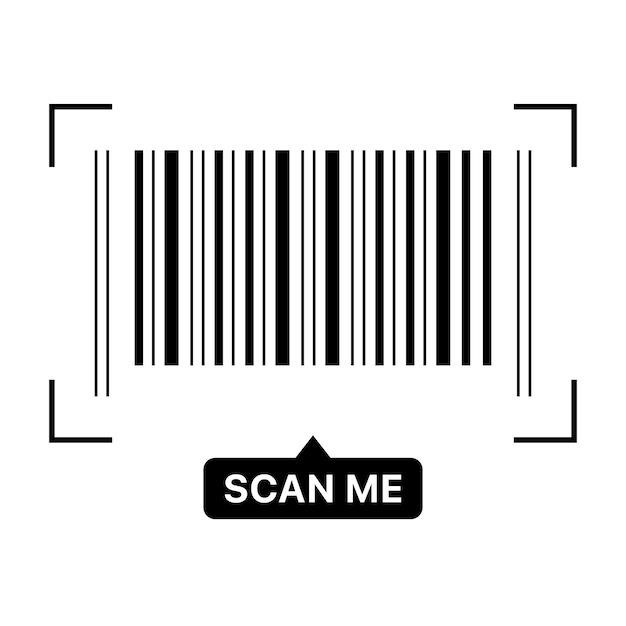Symbol LS2208 Manual⁚ A Comprehensive Guide
This guide provides a complete reference for the Zebra Symbol LS2208 barcode scanner. It covers setup‚ operation‚ maintenance‚ troubleshooting‚ and advanced settings. Downloadable PDF manuals are available online for further assistance.
Introduction to the Zebra Symbol LS2208 Barcode Scanner
The Zebra Symbol LS2208 is a versatile‚ wired handheld barcode scanner renowned for its reliability and ease of use. Designed for various applications‚ from retail point-of-sale systems to inventory management in warehouses‚ this scanner offers efficient and accurate barcode reading capabilities. Its compact and lightweight design ensures comfortable handling during extended use‚ making it suitable for a wide range of users and work environments. The LS2208 boasts impressive decoding capabilities‚ supporting a broad spectrum of barcode symbologies‚ including but not limited to Code 39‚ Code 128‚ UPC/EAN‚ and many more. This wide compatibility makes it a flexible choice for businesses needing to scan diverse barcode types. Its simple setup and intuitive operation minimize the learning curve‚ allowing users to quickly become proficient in its use. The LS2208 connects easily to various systems via USB‚ making integration into existing infrastructure straightforward and hassle-free. This scanner is a robust and dependable solution for efficient barcode reading in numerous settings.
Key Features and Specifications of the LS2208
The Zebra Symbol LS2208 stands out for its key features and specifications. Its compact dimensions (84 x 152 x 63 mm WxDxH) and lightweight design (146g) make it highly portable and comfortable for extended use. The scanner utilizes a 650nm laser light source for accurate and reliable barcode reading‚ even on damaged or poorly printed barcodes. Power requirements are modest‚ with a 5V DC input and a low power consumption of 175 mA. Connectivity is straightforward through a standard USB interface‚ facilitating quick and easy integration with various systems. The LS2208 is built to withstand the rigors of daily use‚ exhibiting robust construction and durability. A range of configuration options allows customization to suit specific operational needs. The device is compliant with several safety and regulatory standards including UL‚ EN‚ IEC‚ CDRH‚ FCC‚ ICES‚ and RoHS‚ ensuring safe and reliable operation. These features‚ combined with its versatile barcode symbology support‚ establish the LS2208 as a reliable and efficient solution for diverse barcode scanning applications. Its ease of use and robust build contribute to its popularity among users.
Supported Barcode Symbologies
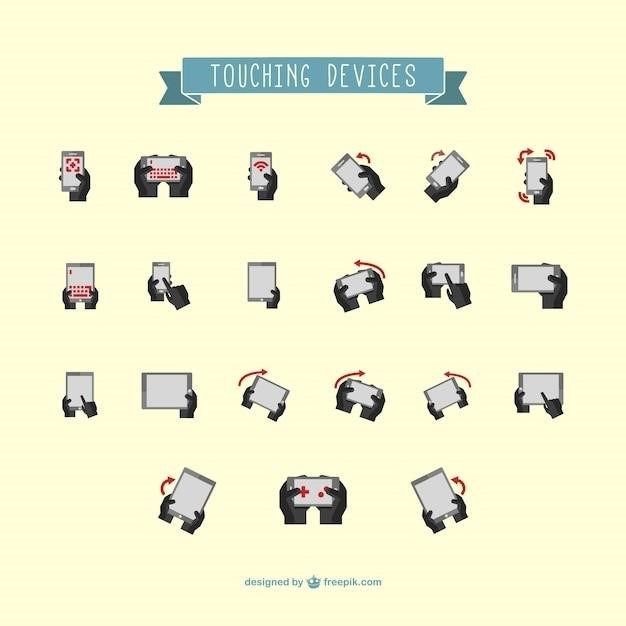
The Zebra Symbol LS2208 boasts extensive barcode symbology support‚ ensuring compatibility with a wide range of applications. It readily decodes numerous one-dimensional and linear barcodes‚ including the ubiquitous UPC/EAN family (UPC-A‚ UPC-E‚ EAN-8‚ EAN-13) used extensively in retail and consumer goods. The scanner also handles various other common formats like Code 39‚ Code 128 (including subsets A‚ B‚ and C)‚ Code 93‚ and Codabar‚ frequently employed in logistics and warehousing. Support also extends to less common symbologies such as MSI Plessey‚ often found in industrial applications‚ and Interleaved 2 of 5‚ a standard for high-speed applications. Furthermore‚ the LS2208 supports UCC/EAN-128‚ crucial for supply chain management and tracking‚ and Code 11‚ a symbology popular in certain manufacturing environments. The inclusion of IATA 2 of 5 caters to the needs of the airline industry and other related sectors. The GS1 DataBar family‚ encompassing various formats like DataBar Expanded‚ DataBar Limited‚ and DataBar Omnidirectional‚ is also supported‚ providing compatibility with many modern supply chain systems. This comprehensive list of supported symbologies highlights the LS2208’s versatility and adaptability to diverse barcode reading requirements. This broad support makes it a reliable solution for various industries and applications.
Connecting the LS2208 to Your System
Connecting your Zebra Symbol LS2208 barcode scanner to your system is typically straightforward. The LS2208 primarily uses a USB interface for connectivity‚ offering a simple plug-and-play experience for most users. Simply connect the provided USB cable to the scanner’s designated port and the other end to an available USB port on your computer or other host device. Upon connection‚ most operating systems will automatically recognize the scanner and install the necessary drivers‚ making it ready for immediate use. In some cases‚ depending on your operating system and configuration‚ you might need to install drivers manually. This is usually a simple process involving downloading the appropriate drivers from Zebra’s official website and following the on-screen instructions. Once correctly connected and drivers are installed‚ the LS2208 should be operational. You can verify the connection by attempting to scan a barcode; if successful‚ the scanned data should appear in the currently active application or input field. If you encounter problems‚ refer to Zebra’s online support resources or user manual for detailed troubleshooting steps. Remember to check for any physical obstructions or damage to the USB cable or port.
Operating Instructions and Basic Usage
Operating the Zebra Symbol LS2208 is intuitive. After connecting the scanner to your system‚ ensure it’s powered on; The scanner will typically begin scanning automatically upon detection of a barcode. Position the barcode within the scanner’s reading range‚ ensuring proper alignment for optimal performance. The LS2208 uses a laser aiming system‚ which helps guide you for accurate scanning. The scanner will emit a beep upon successful scan‚ unless this feature is disabled in the settings. The decoded data is then transmitted to your connected system‚ appearing in the active application or input field‚ depending on your setup. For most applications‚ no additional software is required beyond the basic driver installation. If you need to perform more advanced functions‚ such as adding a carriage return after each scan‚ consult the complete user manual for detailed instructions on utilizing specific configuration barcodes. The LS2208 is designed for efficient data entry and is well-suited for various applications such as inventory management‚ point-of-sale systems‚ and data collection tasks. Remember to maintain a clean scanning surface on the device for optimal performance‚ and regularly refer to the provided documentation for best practices and troubleshooting.
Configuration Options and Customization
The Zebra Symbol LS2208 offers several configuration options to tailor its functionality to your specific needs. These customizations are primarily managed through the use of specially formatted barcode configuration sheets. By scanning these barcodes with the LS2208‚ you can modify various settings without needing specialized software or complex programming. Key customizable parameters include the barcode symbologies the scanner recognizes. You can choose to enable or disable specific barcode types‚ optimizing scanning for your particular application and reducing the likelihood of unintended scans. Furthermore‚ you can adjust the scanner’s output behavior. This includes configuring the addition of carriage returns or other control characters after each scan‚ crucial for seamless integration with various software applications. Additional settings may allow for the modification of the beep sound‚ providing auditory feedback of successful scans or disabling it entirely for quiet operation. Remember to consult the provided documentation for a complete list of available configuration barcodes and their corresponding functions. These customization options allow the LS2208 to be seamlessly integrated into diverse environments‚ maximizing efficiency and adapting to varying operational requirements. Always back up your settings if major changes are made.
Troubleshooting Common Issues
If your Zebra Symbol LS2208 barcode scanner isn’t functioning correctly‚ several troubleshooting steps can help resolve the problem. First‚ ensure the scanner is properly connected to your system. Check the USB cable for any damage and try a different port if necessary. If the scanner isn’t powering on‚ verify the power supply. A common issue is poor barcode quality. Ensure the barcodes are clean‚ undamaged‚ and properly printed; low-quality barcodes can lead to frequent scan failures. If you’re experiencing difficulty scanning specific barcode types‚ verify that the relevant symbologies are enabled in the scanner’s configuration. Consult the user manual’s configuration section or online resources for instructions on adjusting these settings using barcode configuration sheets. Another potential issue is incorrect aiming. Make sure the scanner’s aiming beam is directly focused on the barcode. If the scanner still malfunctions after checking these aspects‚ there might be a problem with the scanner’s internal components. Try performing a factory reset using the appropriate barcode‚ as detailed in the manual. If the problem persists after attempting these steps‚ contact Zebra support or a qualified technician. Remember to keep your scanner clean and regularly inspect it for any signs of damage.

Advanced Settings and Programming
The Zebra Symbol LS2208 offers advanced configuration options beyond basic setup. These settings allow customization for specific applications and environments. Programming is typically achieved using Zebra’s barcode configuration sheets. These sheets contain specific barcodes that‚ when scanned‚ modify various scanner parameters. This includes enabling or disabling specific symbologies (like Code 39‚ Code 128‚ or UPC-A)‚ adjusting the scanning sensitivity (to accommodate varying barcode quality)‚ and configuring data output formats (such as adding carriage returns or prefixes/suffixes). You can also program the scanner to add specific characters or prefixes to the scanned data for easier integration with your system. The manual details the available configuration barcodes and their functions. Advanced options might include setting up trigger modes (e.g.‚ continuous scan versus single scan)‚ adjusting the scan depth‚ or configuring the beep volume or other audible feedback options. Some models offer hands-free operation‚ requiring specific configuration. Understanding these advanced settings allows users to optimize the LS2208’s performance for their individual needs and improve efficiency. Remember to consult the comprehensive manual for detailed instructions and barcode sequences before attempting these advanced programming features.
Maintaining and Cleaning Your LS2208
Regular maintenance ensures optimal performance and longevity of your Zebra Symbol LS2208 barcode scanner. Cleaning should be performed periodically‚ especially in environments with dust‚ debris‚ or frequent handling. To clean the scanner’s exterior‚ use a slightly damp‚ lint-free cloth. Avoid using harsh chemicals‚ abrasive cleaners‚ or excessive moisture‚ as these can damage the scanner’s surface and internal components. Gently wipe the scanning window to remove any smudges or dirt that might interfere with scanning accuracy. For stubborn residue‚ a slightly damp cloth with a mild‚ non-abrasive cleaner can be used‚ followed immediately by a thorough wipe with a clean‚ dry cloth. Avoid spraying liquids directly onto the scanner. Do not immerse the LS2208 in any liquid. The scanning lens is particularly sensitive and requires careful attention during cleaning. Regularly inspect the scanner for any physical damage‚ such as cracks or loose parts. If you notice any issues‚ contact Zebra support or a qualified technician for assistance. Proper care and cleaning extend the lifespan of your LS2208 and maintain its reliable barcode scanning capabilities. Store the scanner in a cool‚ dry place when not in use to prevent damage from extreme temperatures or humidity. Following these simple maintenance steps will ensure your LS2208 continues to function efficiently and accurately.
Safety Precautions and Regulatory Compliance
The Zebra Symbol LS2208 adheres to several safety and regulatory standards‚ ensuring safe operation and compliance. The scanner utilizes a Class 2 laser‚ meaning it poses minimal risk under normal operating conditions. However‚ avoid direct eye exposure to the laser beam. Never attempt to disassemble or modify the scanner yourself‚ as this could void the warranty and create safety hazards. Always use the provided power adapter to avoid damaging the scanner’s internal circuitry or causing electrical shock. Operate the scanner within the specified temperature and humidity ranges to prevent malfunction. Do not use the scanner near flammable materials or in explosive environments. Handle the scanner with care to prevent accidental damage. The LS2208 complies with international safety standards‚ including UL‚ EN‚ IEC‚ and CDRH certifications‚ signifying its adherence to electrical safety‚ electromagnetic compatibility‚ and laser safety regulations. Refer to the full documentation for detailed safety instructions. Proper disposal of the scanner is important; follow local regulations for electronic waste recycling. Ensure the scanner’s power is off before cleaning or maintenance. Be aware of potential hazards‚ such as tripping over the cable‚ and maintain a safe working environment. These precautions ensure the safety of both the user and the scanner itself‚ contributing to its long-term reliability and functionality.
Where to Find the LS2208 Manual (PDF Download)
Obtaining the comprehensive user manual for your Zebra Symbol LS2208 barcode scanner is straightforward. Several online resources offer access to the official PDF documentation. A quick web search for “Zebra Symbol LS2208 manual PDF” will likely yield several links to download the manual directly from Zebra Technologies’ support website or through reputable third-party sites specializing in device manuals. These websites often categorize manuals by product model‚ making it easy to find the correct documentation. Always verify the source’s legitimacy before downloading to ensure you’re receiving the authentic and up-to-date manual. Be cautious of unofficial or suspicious websites that may offer outdated or inaccurate information. Once you’ve located a reliable source‚ download the PDF file and save it to your computer or mobile device. Most PDF readers allow you to easily search the document for specific information‚ making it convenient to find answers to your questions quickly. Remember to check the revision date to ensure you have the most current version. Zebra’s official support site is usually the best place to begin your search‚ guaranteeing the authenticity and accuracy of the downloaded manual.
FAQs and Additional Resources
Beyond the official manual‚ numerous online resources provide supplementary information and troubleshooting assistance for the Zebra Symbol LS2208. Frequently Asked Questions (FAQs) sections on Zebra’s support website or community forums often address common user queries concerning setup‚ connectivity‚ and operational issues. These FAQs can offer quick solutions to minor problems without needing to delve into the complete manual. Online forums dedicated to barcode scanners and point-of-sale systems are also valuable resources. Users can post questions and share experiences‚ often finding solutions from others who have encountered similar challenges. Video tutorials on platforms like YouTube can provide visual guidance for specific tasks‚ such as connecting the scanner to a computer or configuring its settings. Remember to always verify the credibility of any online source before relying on the information provided. Searching for keywords like “Zebra LS2208 troubleshooting” or “LS2208 scanner setup” will usually uncover a wealth of helpful content. Consulting these additional resources‚ in conjunction with the official manual‚ ensures a comprehensive understanding and efficient use of the Zebra Symbol LS2208 barcode scanner.