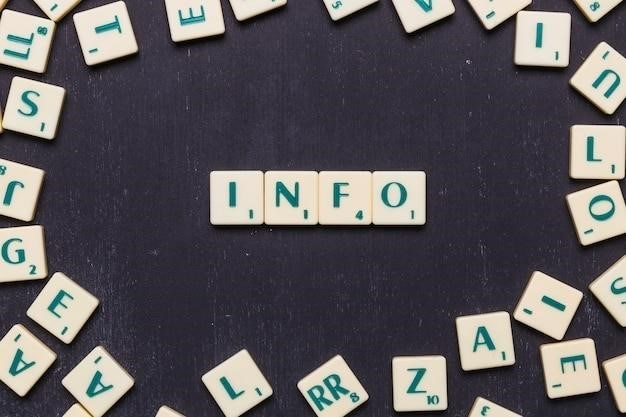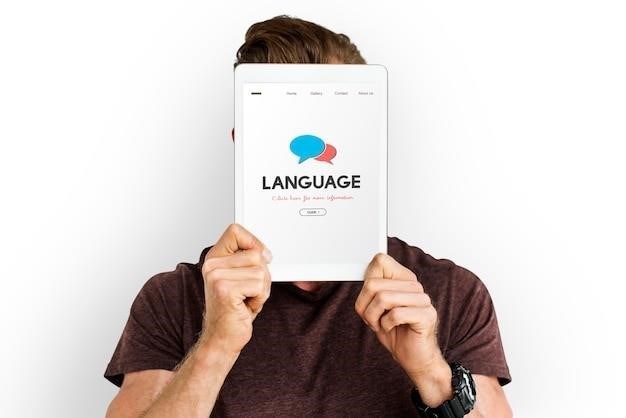
Zotero PDF Translate⁚ A Comprehensive Guide
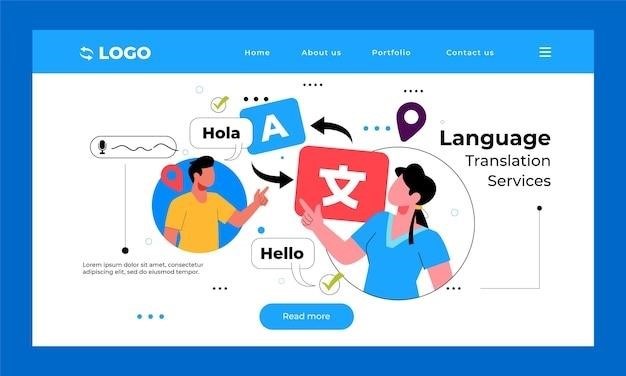
This guide explores Zotero PDF Translate, a powerful plugin offering seamless translation of PDFs, EPUBs, webpages, and metadata within Zotero. Learn how to install, utilize its features, troubleshoot issues, and explore advanced customization options for efficient multilingual research.
Installation and Setup
Installing Zotero PDF Translate is straightforward. For Zotero 6, download the latest stable version; for Zotero 7, use the latest prerelease version. Navigate to Zotero’s “Tools” menu, then select “Add-ons.” Go to the “Extensions” tab and click the gear icon. Choose “Install Add-on from file,” browse to your downloaded .xpi file, and select it. Zotero will prompt you to restart; click “Restart Now.” The plugin should appear in your extensions list. Ensure compatibility; the add-on might fail to install if incompatible with your Zotero version. Always download from the official release page to avoid corrupted or outdated files. After restarting, the plugin should be ready to use. If you encounter installation problems, double-check your Zotero version against the plugin’s compatibility requirements. Refer to the plugin’s documentation for detailed, step-by-step instructions and troubleshooting tips specific to your operating system and Zotero version. Remember to always back up your Zotero data before installing any new plugins.
Supported File Types and Features
Zotero PDF Translate boasts extensive file type support, going beyond just PDFs. It seamlessly handles EPUB files, allowing for comprehensive translation of ebooks within your Zotero library. Furthermore, it translates webpages directly, eliminating the need for separate translation tools when working with online sources. The plugin isn’t limited to document content; it also translates metadata associated with your items, ensuring consistent language across your research collection. Annotations and notes added to your PDFs and other documents are also translated, maintaining context within your research workflow. This comprehensive approach facilitates a fully integrated translation experience directly within the Zotero interface. The ability to translate annotations is particularly valuable for researchers, preserving the meaning of highlighted sections and personal comments. The plugin’s support for diverse file types and elements significantly streamlines the research process for multilingual projects. The feature set empowers researchers to work efficiently across language barriers.
Translation Services and Language Support
Zotero PDF Translate leverages a robust selection of translation services to provide accurate and efficient translations. While Google Translate serves as the default engine, offering broad language coverage and generally reliable results, the plugin’s flexibility extends to a range of alternative providers. This choice ensures users can select the translation service best suited to their specific needs and preferences, considering factors such as accuracy, nuances in language handling, and specialized terminology support. The availability of multiple services allows users to experiment and determine which platform yields the most satisfactory results for their research materials. The plugin’s support for numerous languages is a significant advantage, facilitating cross-lingual research and collaboration. Researchers working with diverse linguistic sources can seamlessly translate documents and annotations into their preferred language, eliminating language barriers inherent in international research. This multi-service approach enhances both the versatility and reliability of the Zotero PDF Translate plugin. The ability to switch between services allows for optimized translation depending on the specific context and source material.
Using the Plugin⁚ A Step-by-Step Guide
Begin by installing the Zotero PDF Translate plugin via the Zotero Add-ons interface. Once installed and Zotero restarted, open a PDF within Zotero’s integrated PDF viewer. Select the text you wish to translate; you can select multiple segments by holding down the Alt/Option key while making your selections. The plugin’s interface will usually appear as a sidebar, displaying the selected text and its translation. Choose your preferred translation service and target language if necessary. Click the “Translate” button to initiate the translation process. The translated text will appear alongside the original, allowing for easy comparison and review. For longer documents, consider translating in sections to manage processing time and resource consumption. The plugin also supports translating metadata and annotations associated with your Zotero items, ensuring comprehensive multilingual support for your research. Explore the plugin’s advanced settings to customize the translation process further, adjusting options such as the maximum number of characters per translation request to refine performance. Remember to consult the plugin’s documentation or online resources for detailed instructions and troubleshooting tips.
Troubleshooting Common Issues
If Zotero PDF Translate fails to install, ensure you’re using a compatible Zotero version (check the plugin’s release notes). An incompatibility message might indicate needing a specific Zotero version or a newer plugin release. Incorrect language detection can occur; double-check your source and target language settings within the plugin’s preferences. If translations are inaccurate, consider trying alternative translation services offered by the plugin. Long wait times for translation might indicate a slow internet connection or overloaded translation servers; try again later or break down large texts into smaller sections. If the plugin’s interface doesn’t appear, check your Zotero settings to ensure the plugin is enabled and correctly configured. The plugin might not support all PDF features; some formatting might be lost during the translation process. For issues with annotations, check if the annotations are properly formatted and supported by the plugin. If the “Add to Note” function doesn’t work, ensure you have selected the relevant text before attempting to add it to a note with translation. If you encounter any persistent problems, consult the plugin’s online support resources, forums, or issue tracker for assistance from the developer community. Providing detailed information about the issue and your Zotero setup will aid in faster troubleshooting.
Advanced Features and Customization Options
Zotero PDF Translate offers several advanced features to enhance your workflow. Users can customize the plugin’s interface via the settings menu, adjusting the sidebar’s appearance and behavior to suit their preferences. The ability to modify annotations post-translation allows for iterative refinement and improved accuracy. This feature enables editing both the original text and its translated counterpart, offering greater control over the final output. The plugin supports multiple translation services, enabling users to switch between different providers based on their specific needs and preferences, potentially impacting translation quality and speed. For users who frequently translate similar types of texts, the option to save translation settings as presets helps streamline the process and maintain consistency. Furthermore, users can configure the plugin to automatically detect the language of the input text, eliminating the need for manual selection. This automatic detection often improves efficiency, particularly when dealing with a large volume of documents in various languages. Advanced users might explore the plugin’s API or contribute to its development, extending its capabilities or addressing specific needs. The plugin also provides options to manage and configure the translation process for various file formats and document types. These advanced features and customization options make Zotero PDF Translate a highly adaptable tool for diverse research needs.
Alternatives and Comparisons
While Zotero PDF Translate provides a convenient integrated solution, several alternative tools offer similar PDF translation capabilities. Standalone PDF translators, such as Adobe Acrobat Pro’s built-in translation feature or dedicated online services like DeepL or Google Translate, can be used independently. However, these lack the seamless integration with Zotero’s research management system. Other Zotero plugins might offer supplementary translation functionality, but may not provide the comprehensive features of Zotero PDF Translate. A key differentiator is Zotero PDF Translate’s ability to handle annotations and metadata alongside the main text, streamlining the translation workflow for researchers working with extensively annotated documents. The choice between alternatives hinges on individual needs and priorities. Standalone translators offer broader compatibility, while Zotero’s integrated approach enhances workflow efficiency for users heavily invested in its ecosystem. A comparison of features, such as supported languages, translation engines, and pricing models (if applicable), is crucial for selecting the optimal solution. Users should evaluate the trade-offs between standalone tools’ flexibility and Zotero PDF Translate’s seamless integration to determine the best fit for their research practices.
Future Developments and Updates
The developers of Zotero PDF Translate have indicated a commitment to ongoing improvements and updates based on user feedback and technological advancements. Future versions may incorporate enhanced OCR capabilities, supporting a wider range of document formats and languages, including less commonly used ones. Improvements to translation accuracy through integration with newer, more sophisticated translation APIs are also anticipated. The user interface could see refinements for better usability and efficiency, potentially including more intuitive controls and customization options. Addressing current limitations, such as potential issues with very large PDFs or complex formatting, is also a likely development area. Expansion of supported translation services beyond the current twenty could broaden user choices and offer options tailored to specific linguistic needs. Moreover, exploring offline translation modes would enhance accessibility for users in environments with limited internet access; The integration of additional features, such as automatic language detection improvements or enhanced support for different annotation types, could further streamline the workflow. Regular updates will be crucial for maintaining compatibility with future versions of Zotero itself, ensuring continued functionality and seamless integration within the Zotero ecosystem.